A step by step Guide on how to Sign off an exam on behalf of Invigilator
To sign off an exam on behalf of Invigilator follow the steps below:
Step 1: If you wish to upload the answer sheets, you can scan them following the below instructions:
Scan each Answer Sheet in:
- File Type: JPG (JPEG image).
- Resolution: 300 DPI.
- Color Format/Image Type: Grayscale.
- The maximum size per file is 30 MB. The maximum files’ size for the exam session is parametric and calculated according to the total number of candidates x 40 MB.
- Please note that Scanning Properties names can be different depending on the scanner manufacturer.
- Please note that images scanned on wand scanners are not always clear, therefore wand scanners are not recommended.
- Exam papers must be destroyed after the exam using a certified shredding method. Answer Sheets must be kept until the issuing of results. Also the downloaded exam material must be permanently deleted from all devices.
Note: Although PDF files are not recommended, they can still be uploaded. The maximum size per file is 30MB.
Please note that files that do not meet the above specifications will not be accepted by the system
Step 2 : Click on Online

Step 3 : Click on Close Exams to view the below details:
- Exam ID
- Exam Session ID
- Exam Date (yyyy/mm/dd)
- Start Time
- End Time
- TC Name
- Module
- Voucher Exam
- Invigilator
- Candidates
- Has Renamed Candidates
- Status
- Sign off by
- Sign off Date (yyyy/mm/dd hh:mm:ss)
- Sign off by Peoplecert
- Sign off Date Peoplecert (yyyy/mm/dd hh:mm:ss)
- Uploaded Files
- Last Uploaded Date (yyyy/mm/dd)
- Invigilator Notes
- Close Exam Report
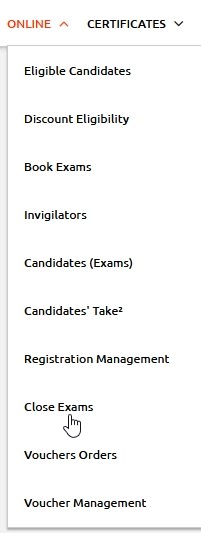
Step 4 : Click on the exam you wish to sign off. The Close Exam form will appear.
Step 5 : Fill in the exam data required and check the Sign off exam on behalf of Invigilator check box.
Step 6 : Use the invigilator note box to add any notes on behalf of the invigilator – if any.
Step 7: Change the declaration note to exam has been conducted according to PeopleCert examination policy
Step 8: If there are candidates on the candidate list who didn’t turn up, click on Absent, next to the relevant candidate’s name.

Note: You can edit a candidate’s name by adding the correct name in the field under the candidate’s name.
Step 9 : If there are candidates who have not been registered up to this point to the exam session, you can add them now. Click on Insert Candidates to add the Candidates’ email, First Name, Last Name and click Save (on the pop up window).

Note: You can register candidates for an exam session as long as the number does not exceed the capacity indicated at exam booking.
Step 10: If you wish to upload the answer sheets, click on Add in the Add files field, select all the scanned files you wish to upload and then click on Upload.
The uploaded files appear on the left hand side of the form. You can use the scroll bar to view the files’ details.

Step 11: When you have completed the form, click on Save. Once saved, you can’t add any more files.
Step 12 : Close the browser’s window to exit the application and close the exam according to PeopleCert’s regulations.
